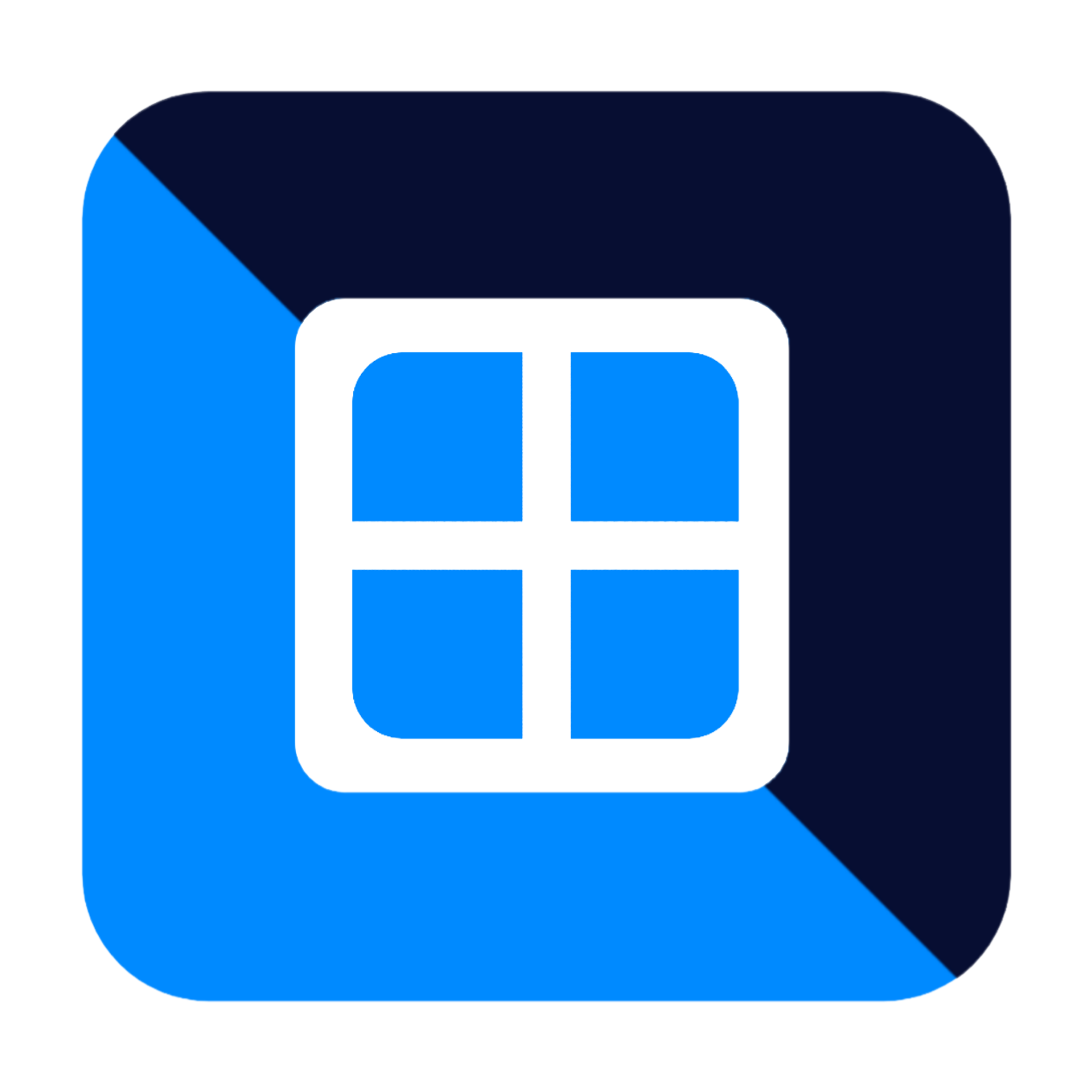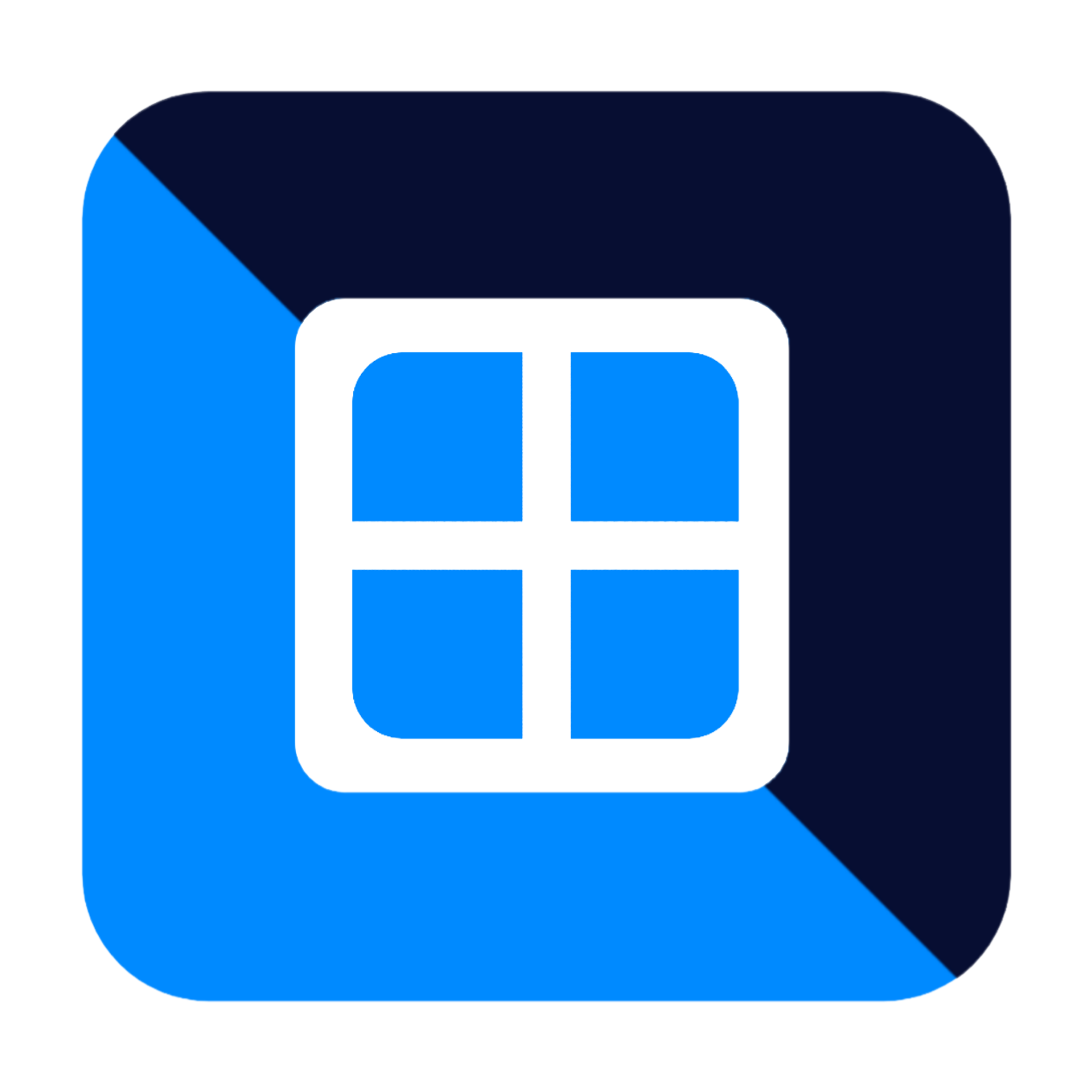
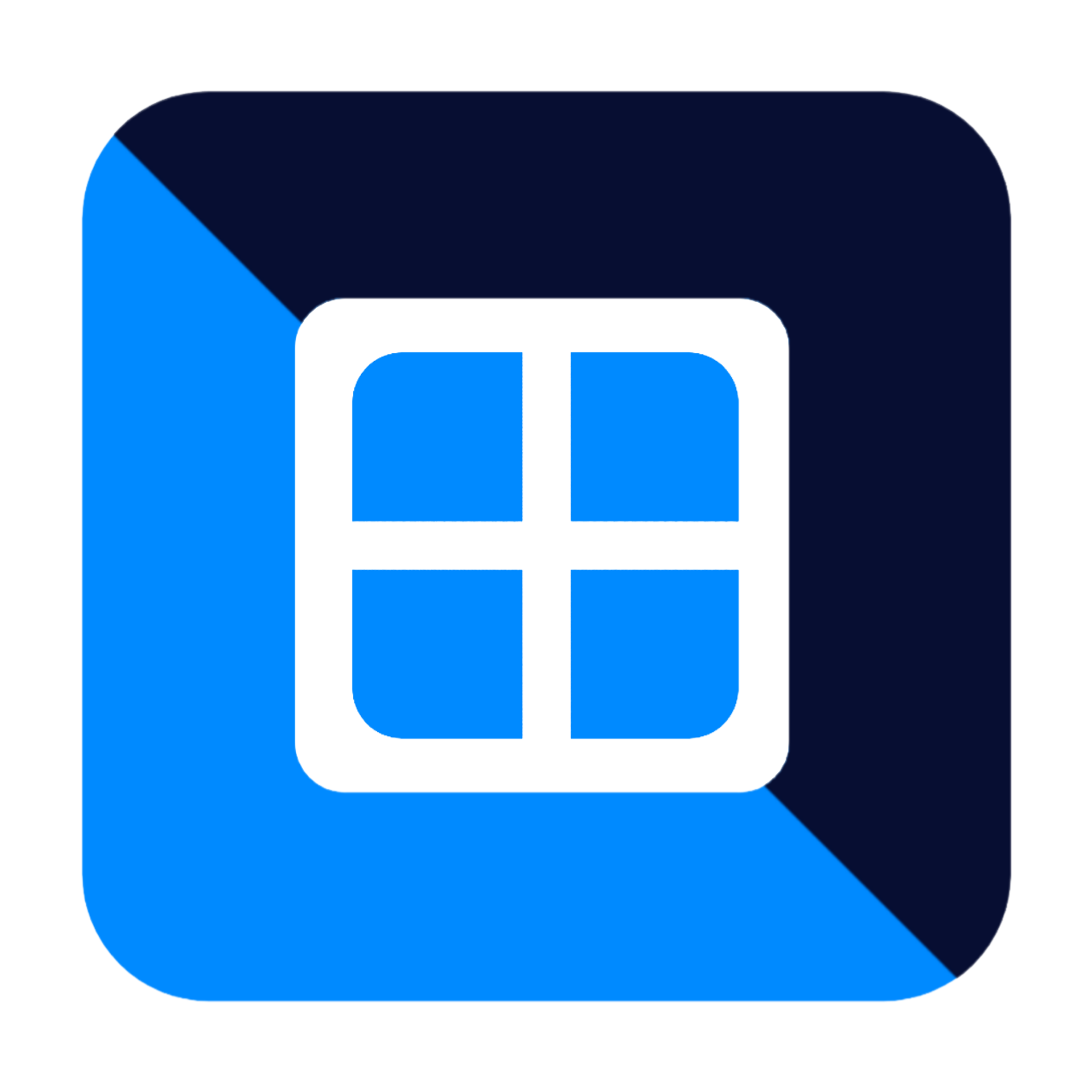
First Thing Go to the Download Page from Here Download Page
You Will Find 2 Versions. v2.7 Lite Version and v2.8 Build 3 Debug Version Sooo What is The Difference Between Them
The v2.7 Lite Version Uses QEMU 5.1.0 Meanwhile v2.8 Build 3 Debug is Build on QEMU 8.2.0
The v2.8 Build 3 Debug Version Supports More Feature in QEMU like Better VirtIO Support and QXL VGA
While v2.7 Lite Version is More Simple and That Makes it More Stable than the Debug Version
Well I Guess I Don't have to Explain How But Just from The File Manager Click on the App
And Ofcourse Do not Forget to Enable the Unknown Soure App Install Setting from Your Phones Settings
After Finishing installing the app First Sign up in the App Where You Have to Type you Name, Email and Password
Then After Pressing on the Sign up Button Go to your Email Inbox Where You will Find Our Email Sent to You to Verfy
That This is Actually your Real Email OR You Can Just Press on the Guest Button from The Begging if You Don't feel
Like you Want to Sign Up
Go to This How to Download Roms Page That will Explain How
Go to This How to Import Roms Page That will Explain How
Go to This How to Setup Vectras VM That will Explain How
After Importing The Rom you like and Setup All Settings All you Have to Do is to Press on the Rom and Then Your OS
Will Start Normally.